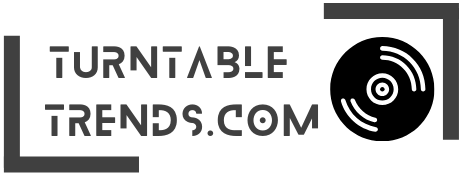Disclosure: This article contains affiliate links, and as an Amazon Associate, we may earn a small commission if you make a purchase through them.
Last fall, my friend bought an Audio Technica L60XBT for himself. When he got the turntable delivery, he asked me to join him for a glass of wine and a musical evening at his home. He just got the delivery that day and needed more time to properly connect his wired speaker setup to the turntable. As AT-L60XBT has many features, and wireless connectivity is one of them, we decided to connect audio technica to bluetooth.
We plugged the turntable into the power socket, turned it on, and brought the wireless speakers within the one-meter range of the turntable. I pressed the Bluetooth button on both devices, initiated the pairing process, and they were ready to play our favorite records in no time.
What I loved about Audio Technica vs sony turntable is its ability to quickly connect to a compatible wireless device. And the cherry on top is that once it’s paired, it stays connected to the other device even after it is turned off.
It saves you from the hassle of reconnecting your audio device whenever you turn on your turntable.
Another feature I love about this turntable is that it can pair and connect with eight compatible wireless devices at a point in time. How cool is that? However, there is a catch: you can play music on only one device at a time.
Considering that this is not an article on the characteristics of this turntable, let me take you directly to the steps on how you can connect your Audio-Technica wirelessly to an audio device, be it a wireless speaker or a headphone.
The instructions I share are standard for most AT turntables with wireless technology like AT-LP60XBT. The only difference would be the placement of the button. For example, an AT-LP120XBT-USB Bluetooth button is next to the power button.

If you’re looking for an amazing turntable, your search ends here.
- Stunning high-fidelity audio experience (AT-VM95E cartridge with elliptical stylus)
- Equipped with a built-in phono preamp
- Impressive build quality
- Easily convert vinyl records to digital audio files
- Upgradable, durable and customizable
So, without wasting any more minutes, let’s get started and connect your device!
How to turn on Bluetooth and connect audio technica to a wireless device?
Before you start pairing, bring your turntable and the wireless device closer for seamless connectivity.
Follow these steps to link your turntable with a wireless audio device.
- The first step is to connect your turntable power cord to the power socket and switch it on.
- Once the turntable is switched on, bring your wireless device in a 1-meter range and enable Bluetooth on it. You can keep your turntable and other device up to 10 meters apart once they are successfully paired and connected.
- Now press and hold the Bluetooth button on the turntable for four seconds, available in the top left corner. While the turntable is in the pairing process, make sure you don’t cover the button entirely so that you can notice the color change.
- Pressing and holding the button will illuminate a purple light once to indicate the Bluetooth transmitter is turning on and purple again to indicate that the turntable is getting ready to be paired.
- After the second purple flash, release the button. You will notice a red and blue light blinking on the button that indicates the Bluetooth transmitter on the turntable is in pairing mode.
- The button will show a stable blue light Once the turntable and wireless device are paired successfully. When the turntable transmits wirelessly, the wireless device will be used to control volume and other audio-related functions.
- the turntable is ready to play your favorite record and will stay paired to the other device even after it’s turned off.
Connecting to Bluetooth speakers/headphones

Here are the steps to connect your turntable to a wireless speaker or headphone:
- First, plug your turntable power cord into a socket and turn it on.
- Now turn on your wireless audio device (speaker/headphone), enable Bluetooth on them, and bring them closer to your turntable within a 1-meter range.
- Press the Bluetooth button and hold it for 4 seconds. The button is available at the top left corner of your turntable. Ensure you cover the controller only partially, as it would be difficult to notice the color change.
- The moment you press and hold the button, you will see a purple light blink once, which indicates the Bluetooth transmitter is turned on, and a purple light blink a second time, which means the turntable is ready to be paired.
- Once you notice red and blue lights, it shows that the wireless transmitter is on and in pairing mode.
- Now, you will see a stable blue light, which means the turntable is successfully connected to the wireless speaker or a headphone. When the turntable is connected to another wireless device, that device will be used to manage volume and other audio-related controls.
- You can now enjoy your favorite record on the turntable. One good thing is that the speaker or headphones will stay connected even after the turntable is switched off.
Fixing common connection problems
Like any other wireless device, sometimes you may face issues connecting your turntable. You can follow these quick fixes to connect your devices if that happens.
Bluetooth is on but not connecting to any device
If the Bluetooth controller is blinking, it simply means that the wireless transmitter is on but not connected to any device. If this is the case, press and hold the button to turn off the transmitter. Once again, press the button and hold it until it flashes purple once and purple again to a red and blue light and shifts to a stable blue light, which means it’s connected to the wireless device.
The transmitter is programmed to shut off if your turntable does not pair with the other device within 30 seconds. If this happens, put both devices in the pairing mode and repeat the pairing process.
Not connecting to the previously paired device
In some situations, previously paired Bluetooth devices can become unpaired. If so, perform the pairing process, and you will be good to go.
Reset Bluetooth if devices are not pairing
If you cannot connect to your desired wireless device, be it a speaker or a headphone, you can eventually follow these steps to reset your transmitter.
- The first thing you need to do is to press the Bluetooth button for 8-10 seconds. Once you do that, you will see the red and blue lights flashing rapidly.
- Keep holding the button until you see the red light flash twice and till it goes back to red and blue.
- Once the light blinks red and blue, you can leave the button and wait till it stops to a solid red. When it stops at red, it means the reset process is completed.
- After that, just restart the pairing process on both your turntable and wireless device to connect them, and they will be connected in no time.
Contact support
If, even after following all the troubleshooting steps, you cannot connect your turntable to a wireless device. It’s a good idea to reach out to the Audio Technica support page for technical help.
Final groove
The audio technica turntables come with many features, and wireless connectivity is one of them. Connecting a turntable to a wireless audio device, be it a headphone or a speaker, is relatively simple if you follow the correct set of instructions.
If you face any problem while connecting wirelessly or need a suggestion from me regarding any Audio Technica turntable, do let me know in the comments.
Also Read:
Also, if you own a Crosley record player like I do and want to connect it to a wireless audio device, you can read the guide here.
Frequently Asked Questions
Q: What is a Bluetooth turntable?
A Bluetooth turntable is a turntable that has the capability to pair and connect with any compatible wireless speakers and headphones.
Q: Does Audio-Technica have Bluetooth?
Yes, Audio-Technica turntables such as the LP60XBT, LP70XBT, LP3XBT, and LP120XBT all come with Bluetooth functionality to connect wireless speakers and headphones.
Q: Do all Audio-Technica need speakers?
Yes, since Audio-Technica turntables do not come with built-in speakers, you need to connect external speakers either via wire or Bluetooth to output sound.
Q: Can you play Audio-Technica without speakers?
You need external wired or Bluetooth speakers as Audio-technica turntables do not come with built-in speakers.
Q: Does the audio technica LP60 have Bluetooth?
Yes, there is a Bluetooth variant available with the model name Audio-Technica LP60X-BT.
Q: Can you connect audio technica to Bluetooth speakers?
Yes, you can connect an Audio-Technica turntable to Bluetooth speakers. Here are the exact steps to help you. Cheers!
Q: Can you listen to Audio-Technica without speakers?
No, you can’t listen to a vinyl record on Audio-Technica turntables without external speakers or headphones, as AT turntables don’t have built-in speakers.